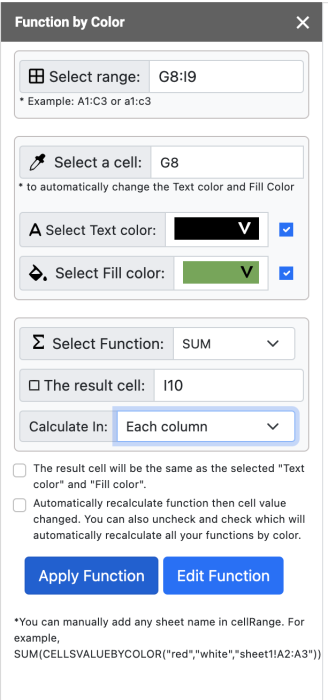Function By Color Google add on for Google Sheets™
Function by color Google add on for Google Sheets™ will allow you to calculate colored cells that have the same background (Fill color) and text color.
Function By Color Tutorial
CELLSBYCOLOR is a powerful custom function that lets you calculate or count values in a selected range based on either background color or font color. Ideal for color-coded spreadsheets, this function helps you analyze data visually by grouping cells with the same color and applying calculations like SUM, COUNT, AVERAGE, MIN, MAX, and more.
You can choose to calculate by:
- Background color
- Font (text) color
Example usage:=CELLSBYCOLOR("A2:D40", "font", "AVERAGE")
This returns a list of font colors and the average of numeric values in cells using each color.
Or:=CELLSBYCOLOR("A2:D40", "background", "SUM")
This returns totals for each background color group.
The output is a color-by-value summary you can use for fast, color-driven analysis.
How To Use Function By Color For Google Sheets
- Install Function by color addon.
- Open spreadsheet
- Click Extensions menu
- Click Function by Color
- Click Start
You will see a sidebar on the right side Google sheet
- Select Range and click “Select Range” input for the range to automatically add the input. For Example C3:C12
- Select a cell and click “Select a cell” input for the cell to automatically change the “Text color” and “Fill color” or select manually “Text color” and Fill Color.
- Select Function SUM, COUNT (numbers), COUNTA (text), COUNTBLANK, AVERAGE, MIN, MAX, PRODUCT, MODE, STDEV, VAR, or MEDIAN .
- Select the cell (the result will be in this cell) and click “The result cell” input for the range to automatically add. For example F8
- If needed check the “checkbox”. The result cell will be the same as the selected “Text color” and “Fill color”.
- Select “Calculate In” input.
- Click the “Apply Function” button.
- The result should look like something like this: =SUM(CELLSVALUEBYCOLOR(“#4a86e8″,”#0c343d”,”C3:C12″))
Our other Google add-ons: