How to Create a Google Form survey?
Many people prefer to create a Google Form survey, an appointment form, an event registration form, or a sign up form because you can add your own questions, easily control responses, and customize the Google f orm to match your brand.
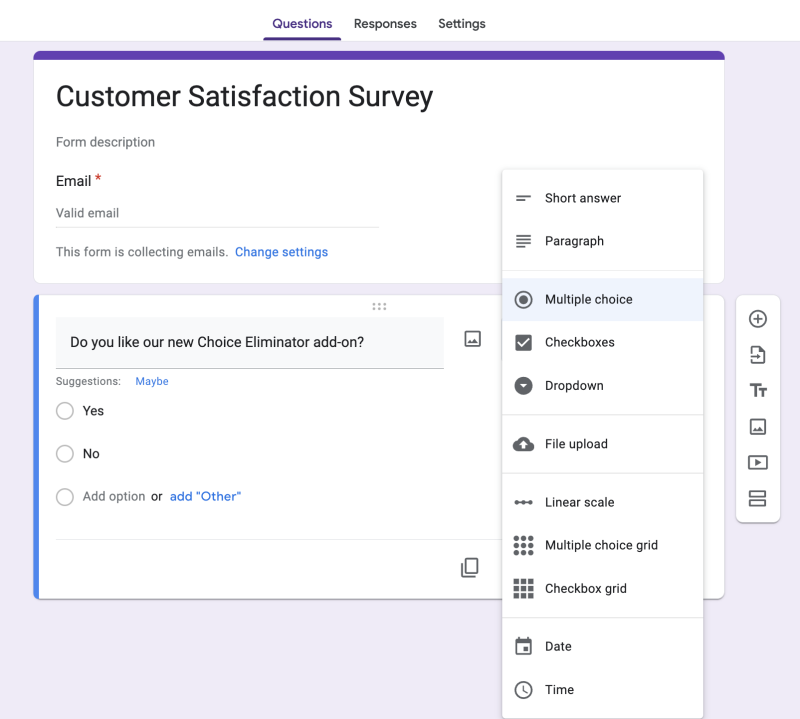
Step 1. Open or create a new survey on Google Forms.
Go to https://forms.google.com/. In the tab you will see (+) a blank form, form templates or your existing survey on google forms (Recent forms). Choose your form template and start your form.
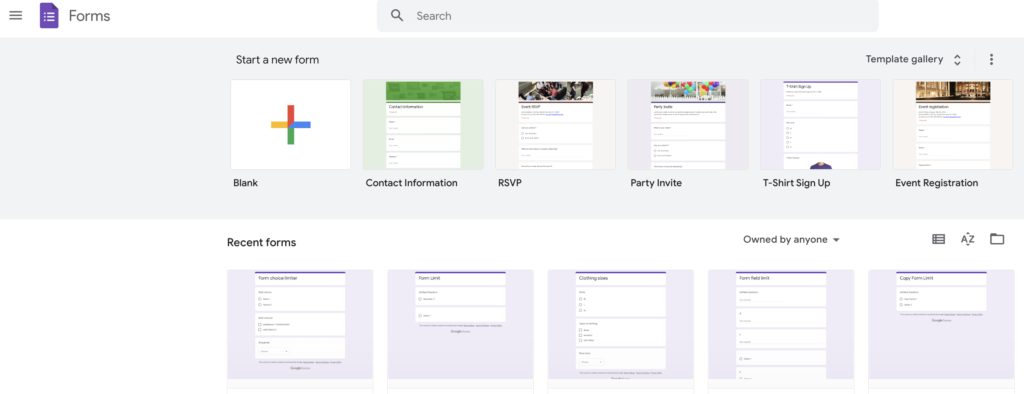
Step 2. Change name.
The name will always be named “untitled form”. Click on the name to change. You can also change the description of your google form survey.
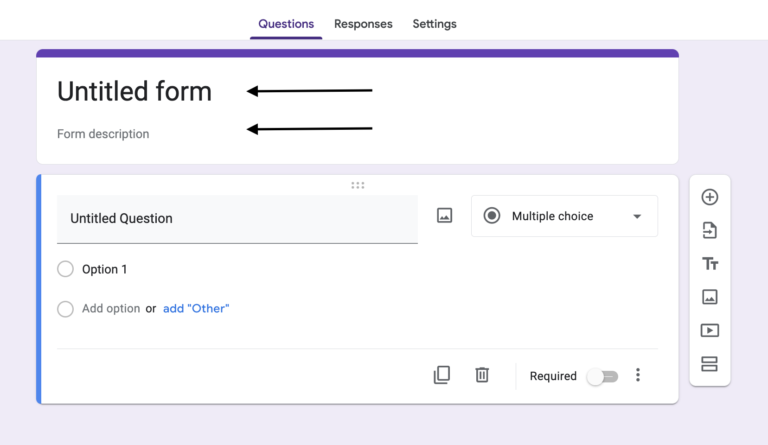
Step 3. Add questions.
Using Google Forms makes it easy to add different types of questions. To add questions, you can use the right sidebar and select multiple choice, checkboxes, dropdowns, etc.
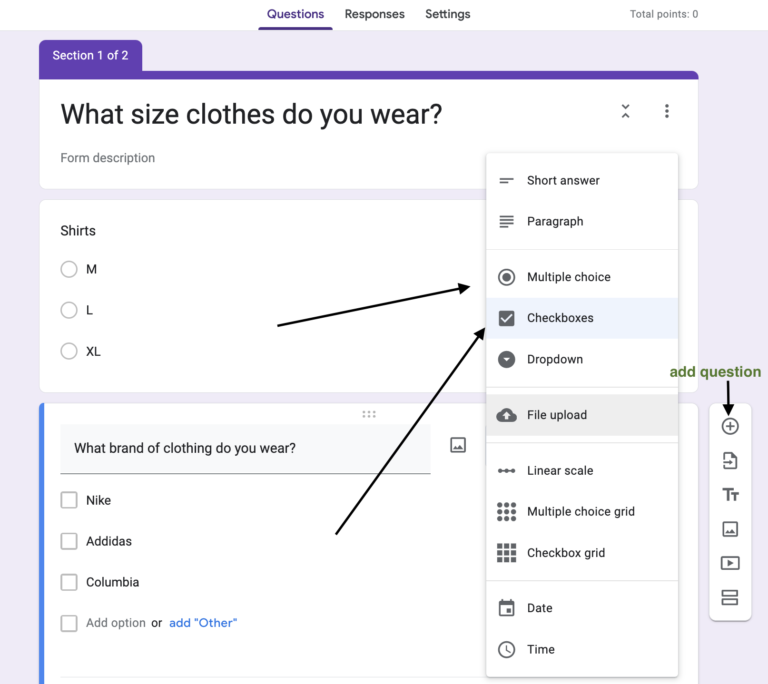
Step 4: Customize the theme, preview, or send the Google Form survey.
To customize click on the “Customize Theme” icon in the top right-hand corner and choose a theme or search for a specific theme. To preview your Google Form survey click the “Preview” icon. To send your Google survey click the “Send” button and enter your email, subject and message.
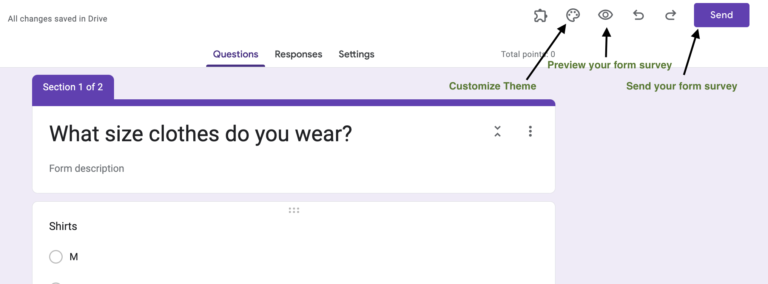
Step 5: Track the Google Form survey responses.
Google Forms maker easily tracks Google Form survey responses as they come in. To see how many people have responded click on the “Responses” tab in the top right-hand corner.
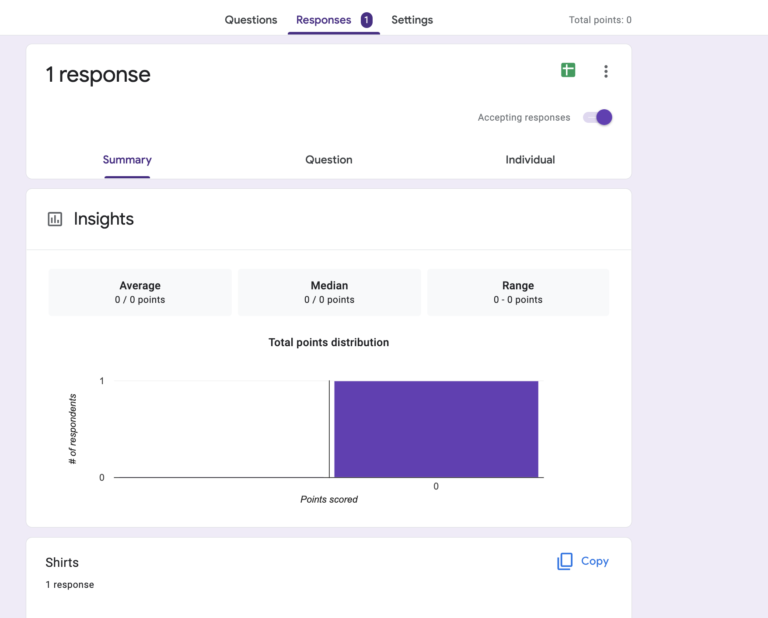
How To Configure Response Counts In Google Forms
Want to know how to limit the amount of responses your options get using Google Forms, Form Choice Limiter Google add on is the perfect tool for the job. Form Choice Limiter add on Google is the best google add on for adding limits when making an appointment, event registration, sign up form, google forms sign up, or a google form survey. You can limit response counts for multiple choices, checkboxes, and dropdown question options. If the limit is reached the Choice Limiter will remove the option in the form.
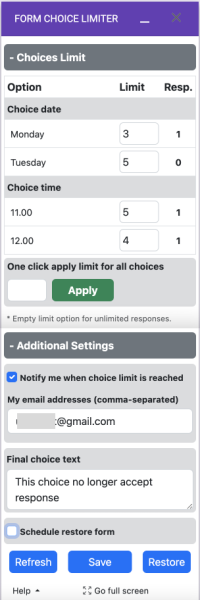
Features:
1. Set as many limits as you want for question options
2. Get an Email notification when the limit is reached
3. View how many responses there had been made for the questions
4. Allow for unlimited responses in your Google Forms™
5. Restore deleted options
6. Custom final choice text.
7. Apply custom limit for all choices at one click
Form QR code.
9. Send SMS Message with a form link.
10. Send Email with a form link and QR Code.
11. Schedule a restore form
-
- Every hour.
- Every week.
- Every month.
- Specific Date and time.

