Creating professional presentations has never been easier! With GPT for Slides™ Builder, an AI-powered presentation maker, you can generate stunning, content-rich slides in just a few minutes. Whether you’re preparing for a meeting, lecture, or school project, this tool will help you create presentations effortlessly.
Here’s a step-by-step guide to get you started:
Step 1: Open Google Slides™ and Search for Add-ons
1.Open Google Slides™ and create a new presentation or use an existing one.
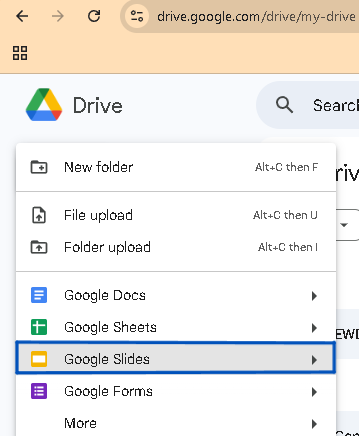
In the top menu, click on Add-ons and select Get add-ons.
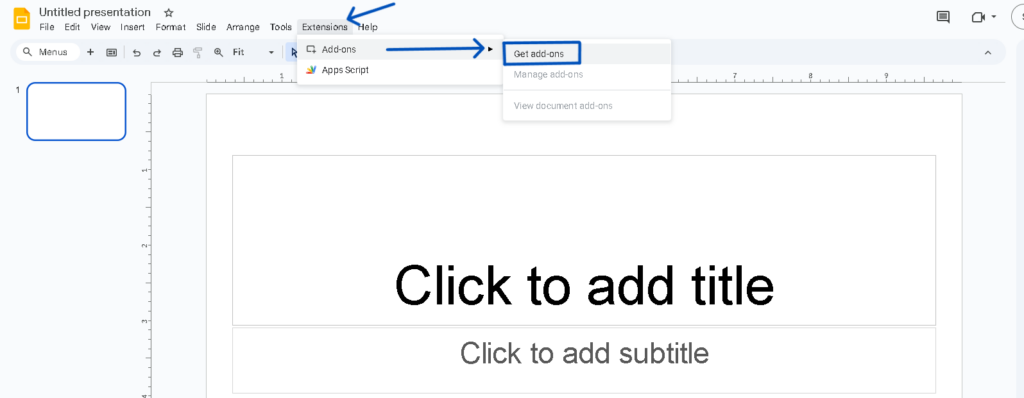
In the Google Workspace Marketplace, search for GPT for Slides™ Builder and click Install.
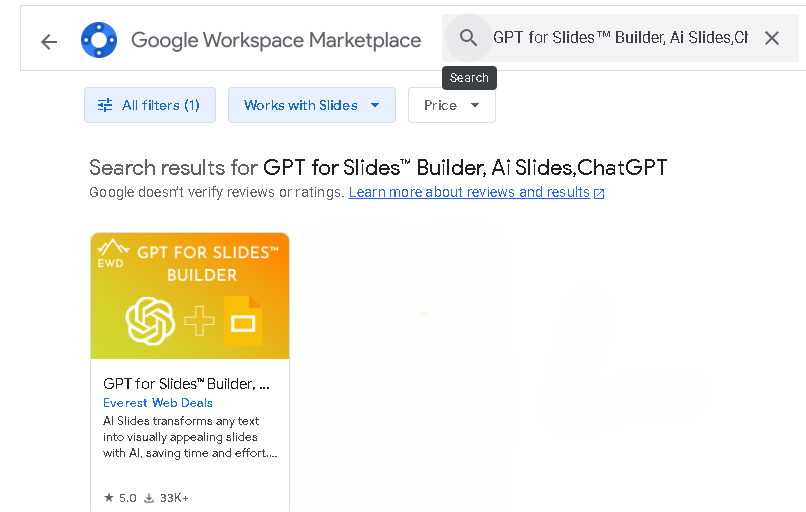
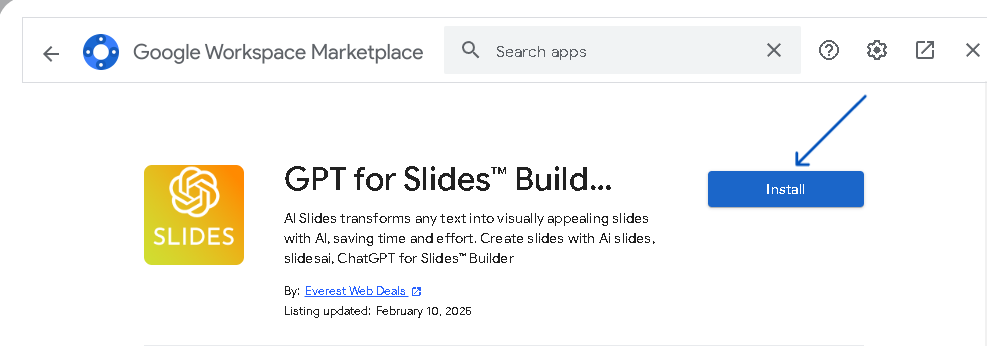
Step 2: Authorize the Add-On
- Authorize the necessary permissions to link GPT for Slides™ Builder to your Google Slides™ account.
- Once installed, you’re ready to use it in your presentation.
Step 3: Launch GPT for Slides™ Builder
- After installation, return to Google Slides™ and click on Add-ons again.
- Select GPT for Slides™ Builder from the menu and click Open.
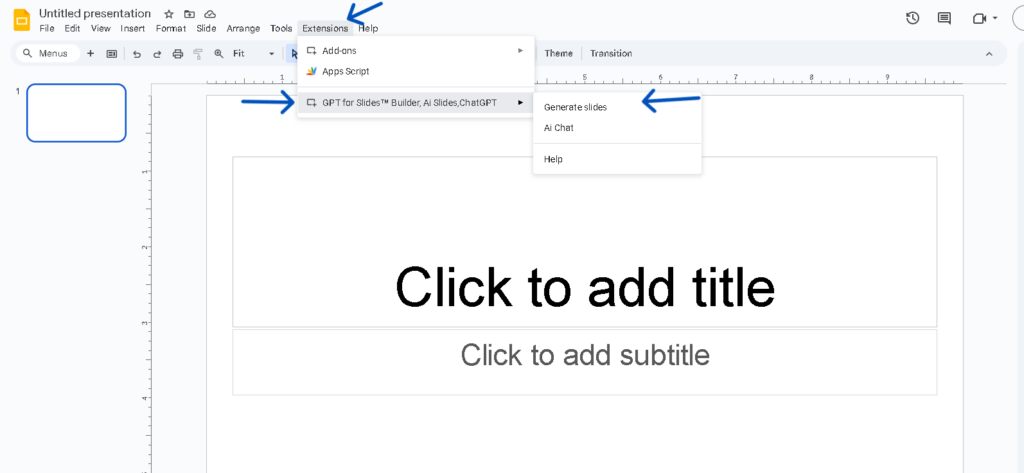
3. A sidebar will appear where you can enter your presentation topic or upload reference materials (like PDFs, Word docs, etc.).
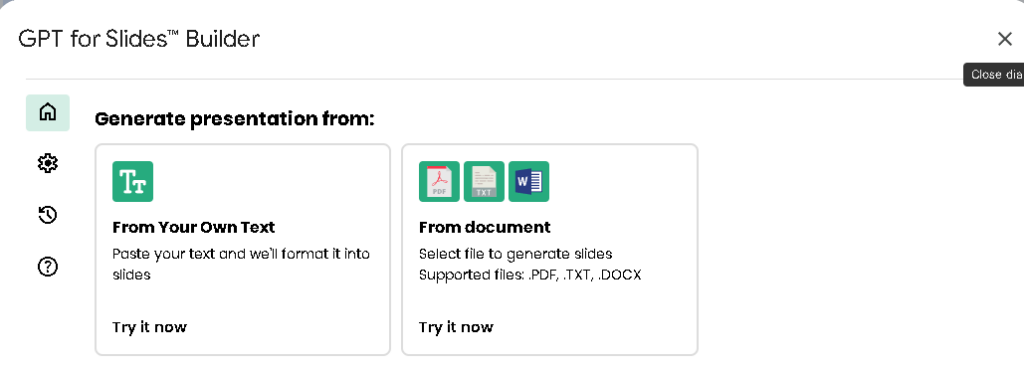
Step 4: Customize Your Presentation
- Choose how many slides you want.
- Pick from various themes, fonts, and colors to match your presentation’s style.
- Adjust the slide layout as needed.
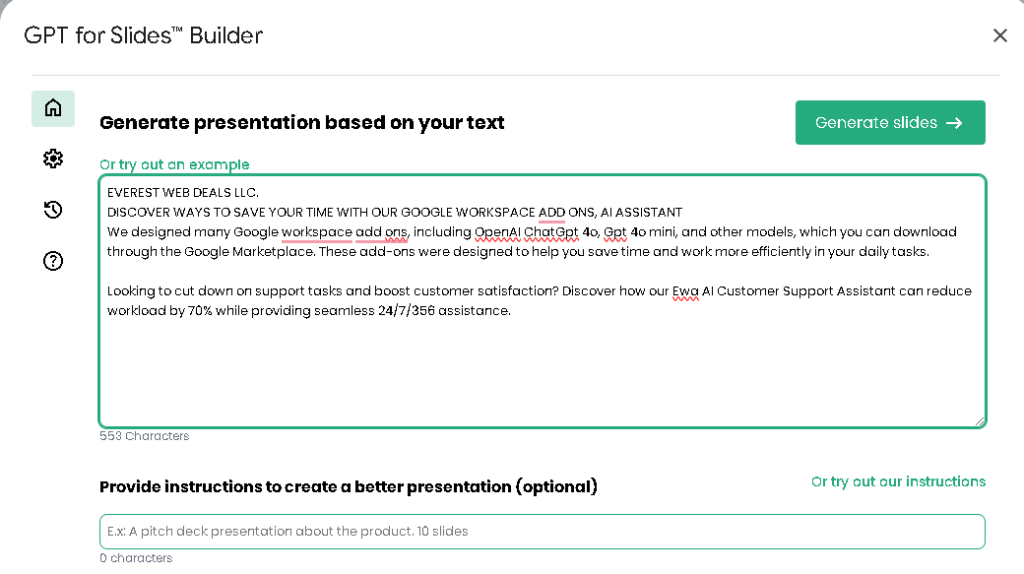
Step 5: Let AI Work Its Magic
- Click ‘Generate’ to let the AI create your presentation.
- Watch as the tool automatically populates your slides with relevant content, images, and structure based on your input.
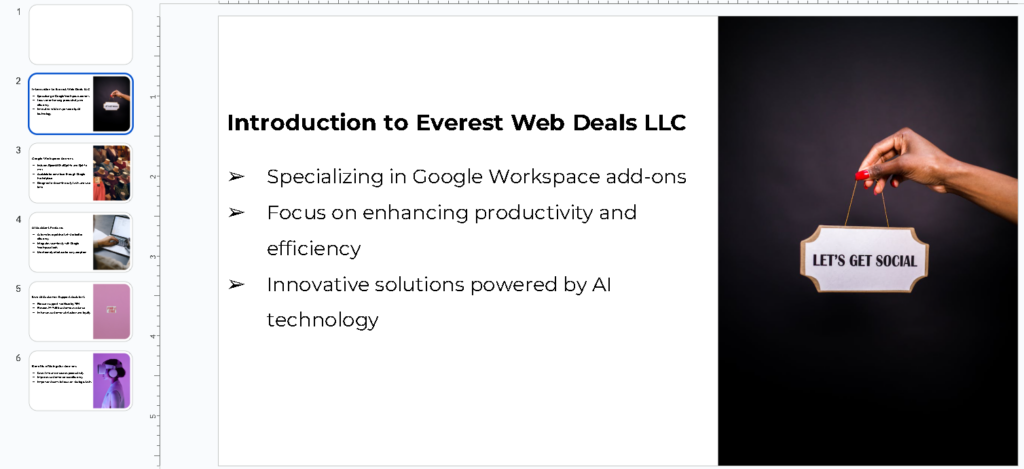
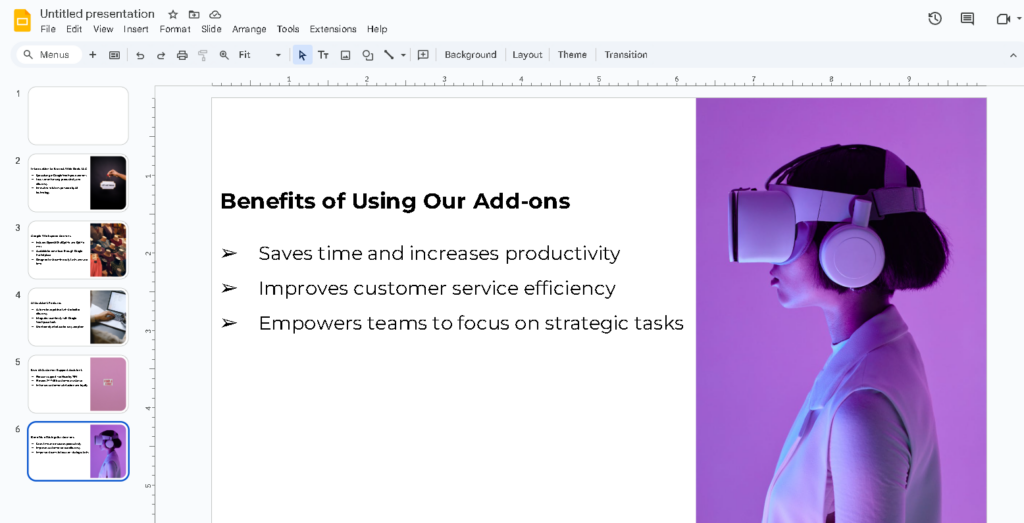
Step 6: Final Adjustments
- Review the generated slides and make any final tweaks to suit your preferences.
- Once you’re satisfied, your AI-powered presentation is ready to go!
With GPT for Slides™ Builder, you no longer need to waste time designing slides or thinking of content. This AI-powered presentation maker creates professional-quality slides in just minutes—giving you more time to focus on delivering your message!
Download Here: GPT for Slides™ Builder
