Want a fast, easy way to build quizzes? Try the AI Quiz Generator for Forms™—a versatile tool that isn’t just a multiple choice quiz maker, but also supports checkboxes, dropdowns, and more. Powered by GPT 4o mini and ChatGPT 4o, it transforms your text into quiz questions in seconds!
1. Install AI Quiz Generator for Forms™
- Go to the Google Workspace Marketplace and search for “GPT Quiz Generator for Forms™, AI Quiz Maker.”
- Click Install and grant the required permissions.
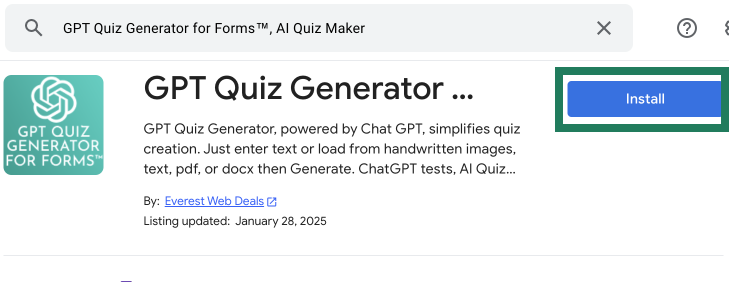
1. Set Up Your Google Form
- Go to Google Drive
- Open Google Drive and click the + New button.
- YouTubeTutorial: GPT QUIZ GENERATOR FOR GOOGLE FORMS, AI QUIZ MAKER
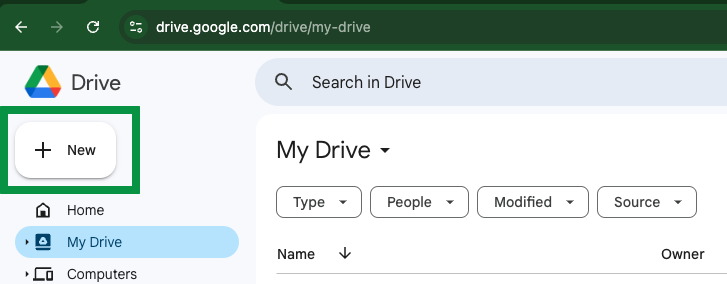
- Choose Google Forms to create a new Google survey or sign up form Google users can easily fill out.
- Select the Blank template.
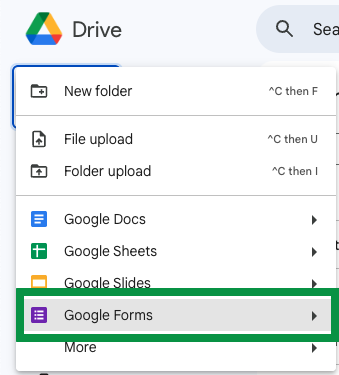
- Give your form a clear title, for example: “5th Grade Math Test”
2. Open Your Google Form
- Click the Add-ons icon (puzzle piece), then select GPT Quiz Generator for Forms™, AI Quiz Maker.
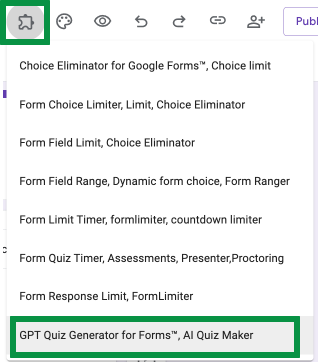
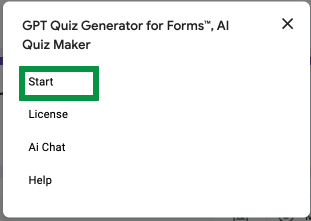
3. Provide Your Text
- Copy Paste or upload (Load text from image, pdf & doc) your text from DOCX, PDF, or even an image.
- For more precise responses when generating questions and answers, you can add instructions in the Instruction field. Examples include: Early Elementary (1st Grade, 6 years old), Upper Elementary (5th Grade, 10-11 years old), Middle School (7th Grade, 12-13 years old), High School (10th Grade, 15-16 years old), College/University, Collegiate Level (age 18+), 1st Grade (age 6).
- Choose your question format— multiple-choice, checkbox, or dropdown.
- Add Questions count. For example: 5
- Add Answer count. For example 4
- If you want to change the “Correct Answer” to allow more than one choice, select the “Model” as GPT-4.
- Click Generate Questions. GPT 4o mini and ChatGPT 4o will analyze your text and create a range of question types.
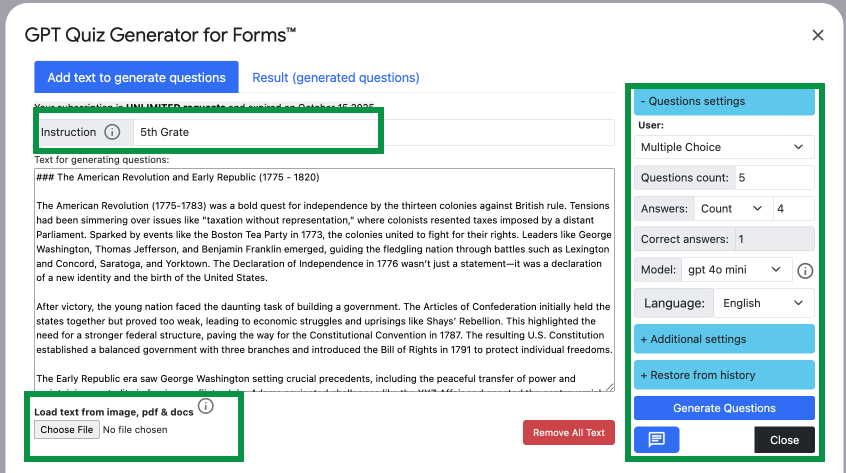
4. Result: Generated Questions and Answers
- Review and edit any questions, answers, Correct Answer before finalizing.
- Please be careful not to break the structure or change the list format. You can modify the correct answer, edit the question, or add extra answers.
- Click the Add Questions to Form button to add the newly created questions to your Google Form.
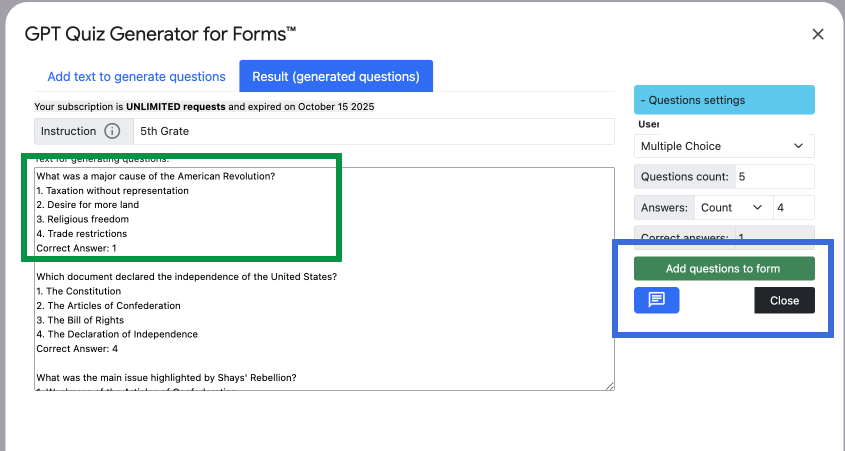
5. Published and Share Form
- Check the questions, answers in your Google Form quiz
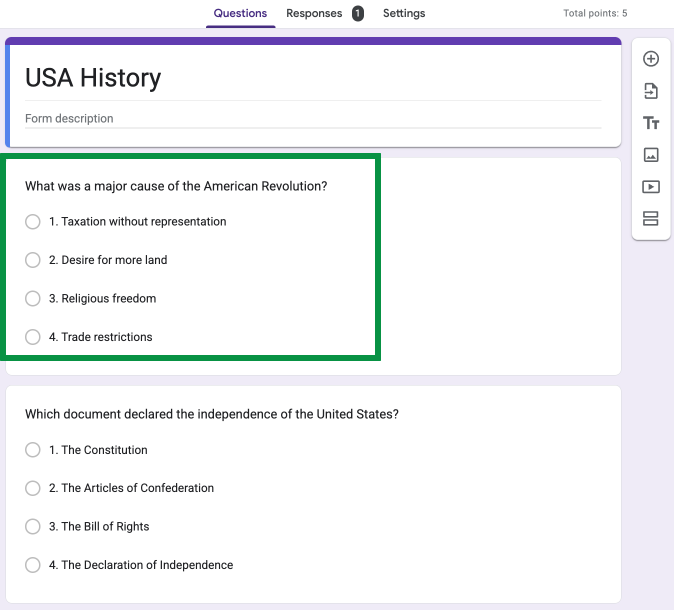
2. Publish Your Form
- Click the Publish button at the top-right of Google Forms.
- Confirm you want to make the form accessible to respondents.
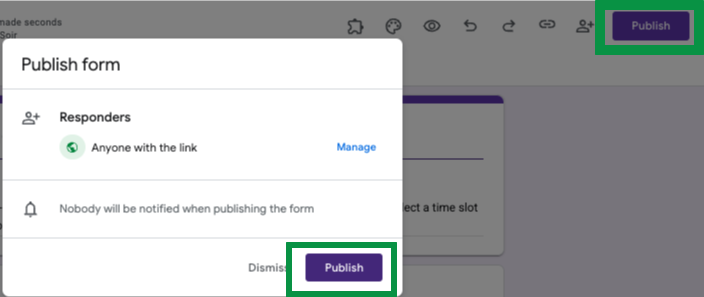
3. Copy Your Link
- Click the link icon to generate a responder link.
- Click the Copy button.
- Share your form quiz link with students, friends, or colleagues to start collecting responses.
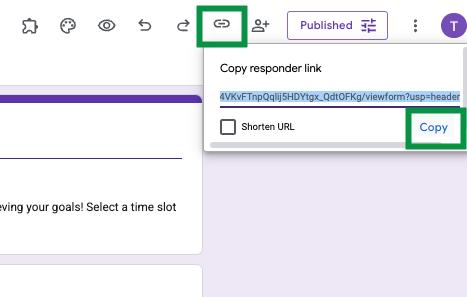
That’s it! In just a few clicks, you can make quizzes that go beyond multiple choice—perfect for educators, trainers, and quiz enthusiasts alike.
