Managing and editing responses in Google Forms can feel overwhelming, especially when you need to make quick updates or allow users to modify their submissions. While Google Forms doesn’t provide built-in features for advanced response management, you can enhance its functionality using powerful add-ons like Choice Eliminator for Google Forms, Form Response Limit and Form Limit Timer. With the Response Manager tool, editing responses in Google Forms becomes simple. These add-ons offer features that go beyond Google Forms’ basic capabilities, allowing you to edit Google Form responses directly or send editable links to users so they can make changes themselves.
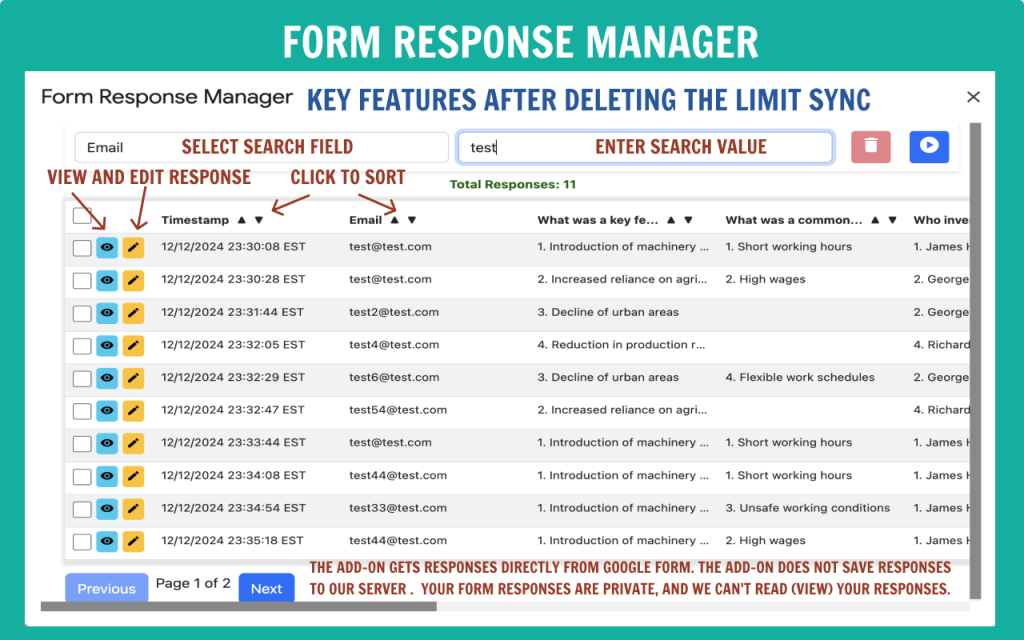
Why Edit Responses in Google Forms?
- Correct Errors: Mistakes happen, and users may need to fix typos or update information.
- Update Data: Form responses may require updates over time, such as rescheduling an appointment or meeting as situations change.
- Improve Accuracy: Ensuring accurate and up-to-date responses keeps your data reliable.
How to Edit Responses Using Add-Ons?
Add-ons like Choice Eliminator for Google Forms, Form Response Limit and Form Limit Timer add-on. allow you to:
- Search Responses Quickly – Locate specific entries without manually scrolling through each response.
- Edit Response in Google Form – Make changes directly or send users their unique edit response Google Form URL for self-edits.
- Delete Responses – Remove unwanted or duplicate submissions to keep data organized.
Simplify Response Management Today
Using the Form Response Manager feature in these add-ons, you can manage Google Forms responses more efficiently, ensuring better control over edits, deletions, and updates. Whether you need to correct errors, update details, or enable self-edits, these tools make the process seamless.
Watch this video for a detailed walkthrough: How do I edit Google Form response?
Try these add-ons today: Choice Eliminator for Google Forms, Form Response Limit and Form Limit Timer
With the right tools, managing and editing responses in Google Forms is easier than ever. Start optimizing your forms now!
