How to Install Form Choice Limiter
Google Forms streamlines event registration, surveys, and sign-up forms. With the Form Choice Limiter add-on, you can set limits on response options to ensure that sign-ups or survey answers stay within capacity.
Before You Begin:
- Open or create a Google Form. You can do this by going to forms.google.com or accessing Forms via your Google Drive.
- Once your form is open, you’re ready to install the add-on.
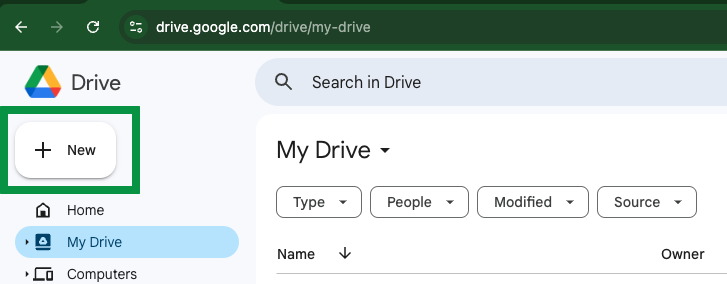
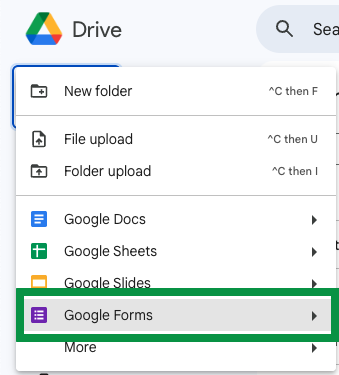
Step 1: Install the Add-on
- In your open Google Form, click the three dots (⁝) at the top right corner.
- Select Add-ons from the drop-down menu.
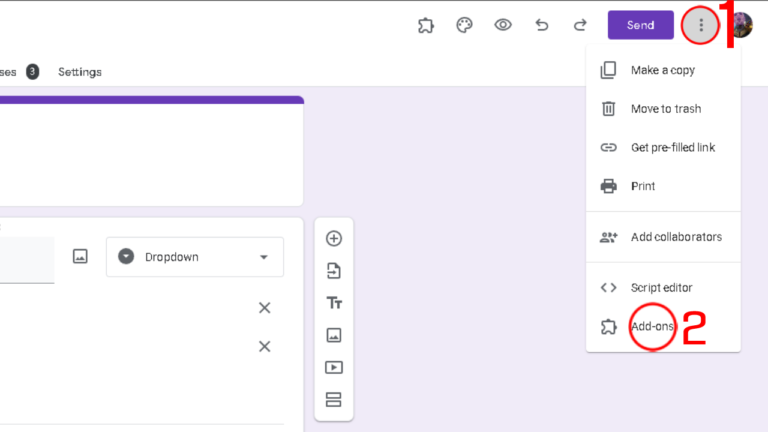
Step 2: Search and Install “Form Choice Limiter”
- In the G Suite Marketplace pop-up, go to the search bar and type “Form Choice Limiter.”
- Click Install to add it to your Google Forms. (This add-on may also appear as Choice Eliminator 2 or Choice removal.)
- YouTube: How to Install Form Choice Limiter, Choice eliminator
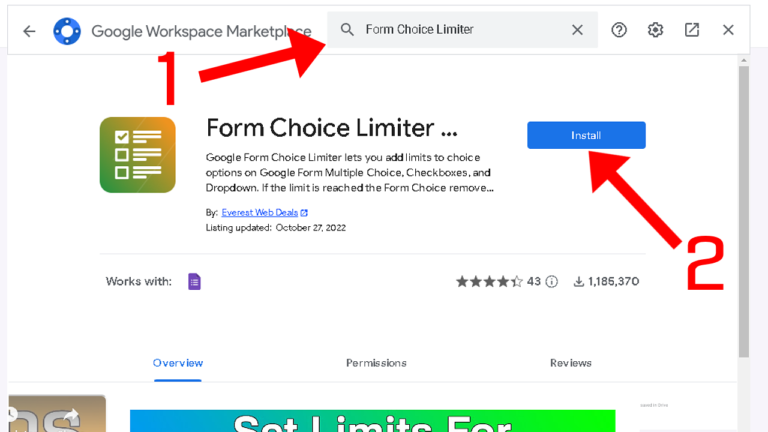
Tip: Once installed, Form Choice Limiter helps manage response limits for specific choices in your Google Form. It’s particularly useful for:
- Event registration with limited spots
- Surveys with capped responses
- Sign-up forms requiring controlled attendance
Step 3: Access the Add-on
- Return to your open Google Form.
- Click the puzzle piece icon near the top (Add-ons menu).
- Select Form Choice Limiter to open its configuration panel.
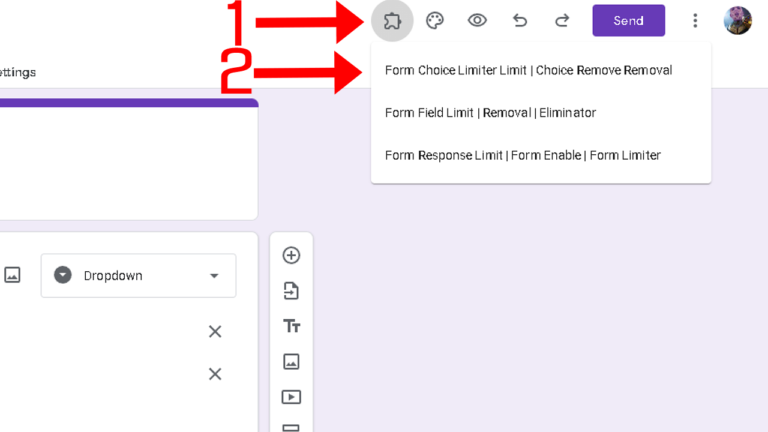
Step 4: Set Up Limits for Your Choices
- In the Form Choice Limiter panel, click on the question you want to limit.
- For each answer choice, you can:
- Click the box next to it to set an individual limit.
- Or set a universal limit for all choices by entering a number in “One click apply limit for all choices” and then clicking Apply.
- If you don’t want any limits for a specific choice, leave the “Limit” box empty.
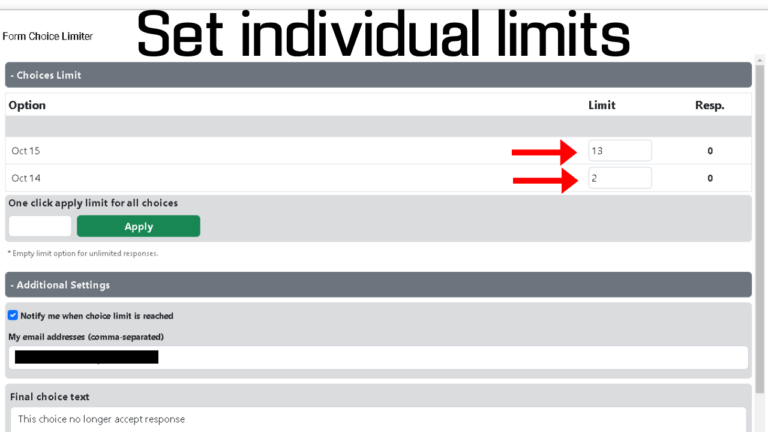
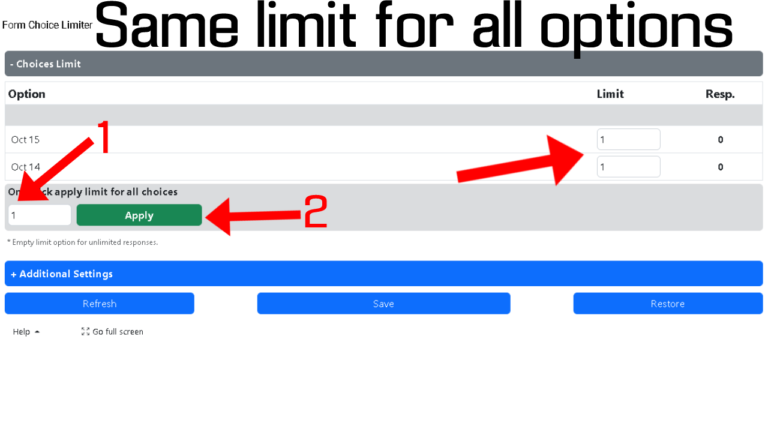
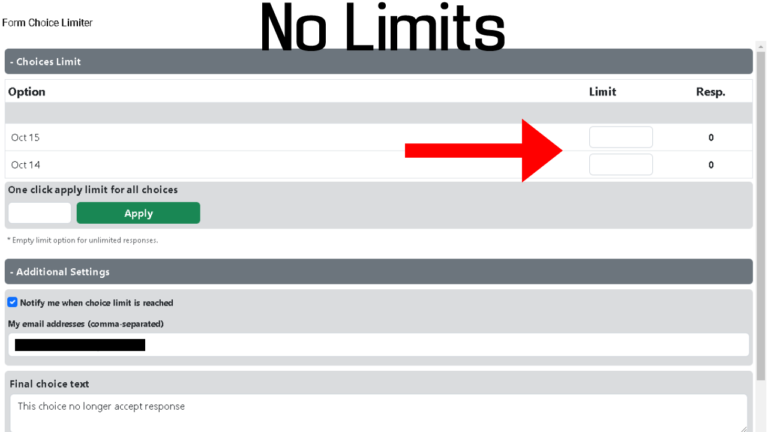
Step 5: Monitor Responses and Configure Notifications
- Next to each option, you’ll see how many times it has been selected so far.
- Once the response count reaches the set limit, that choice will be eliminated (i.e., hidden from future respondents).
- (Optional) Email Notifications:
- Check “Notify me on any choice limit is reached” and enter your email address if you want an alert whenever a choice hits its limit.
- You can also set a final choice text to display when an option is no longer available.
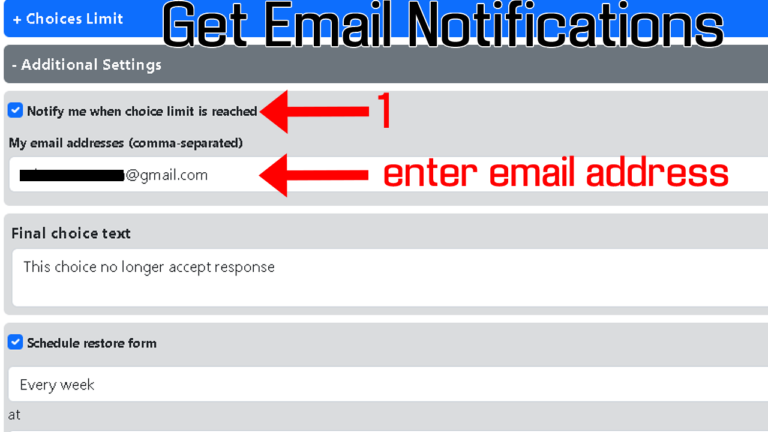
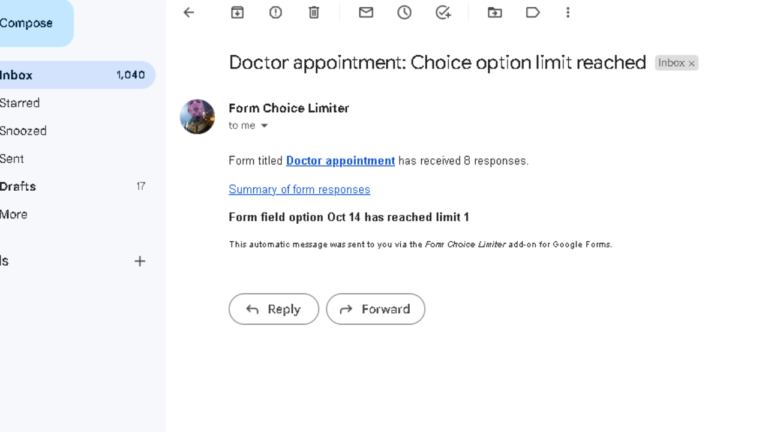
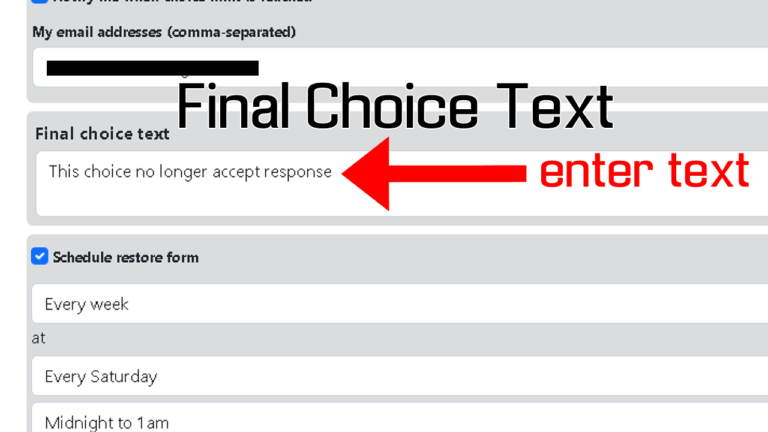
Step 6: Schedule a Restore (Optional)
- If you want your form choices to automatically restore at a specific time, check “Schedule restore form.”
- Choose the frequency: hourly, daily, weekly, monthly, or a custom date/time.
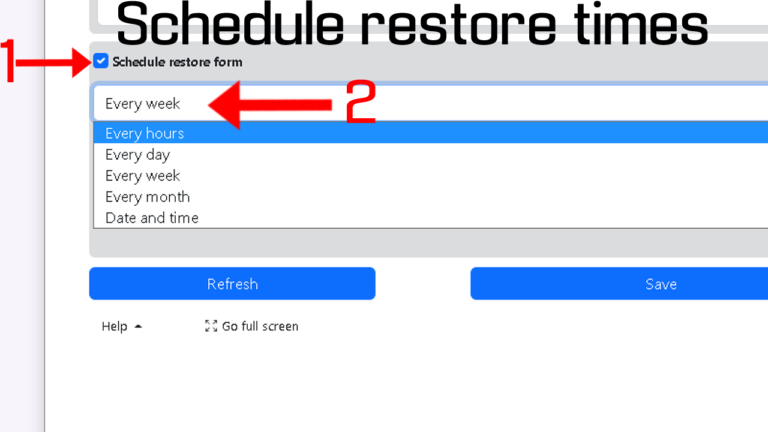
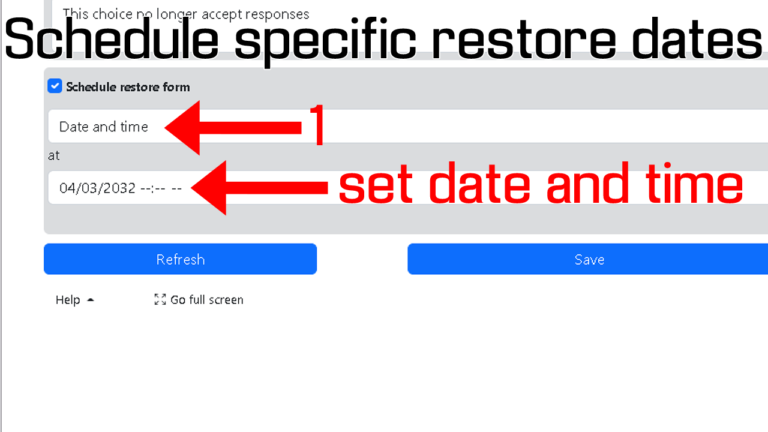
Step 7: Refresh Response Counts
- To see updated response totals, click “Refresh.”
- This re-checks current submissions and updates any eliminated choices.
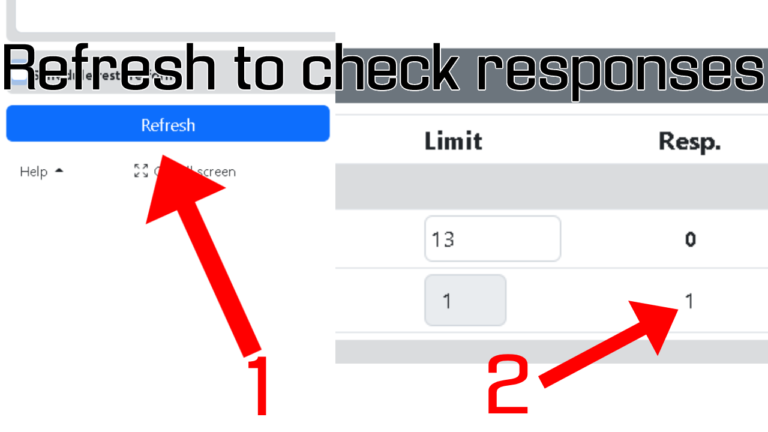
Step 8: Manually Restore Choices
- If you need to restore choices or reset counts immediately, click the “Restore” button.
- Eliminated choices will reappear, and their counts will reset.
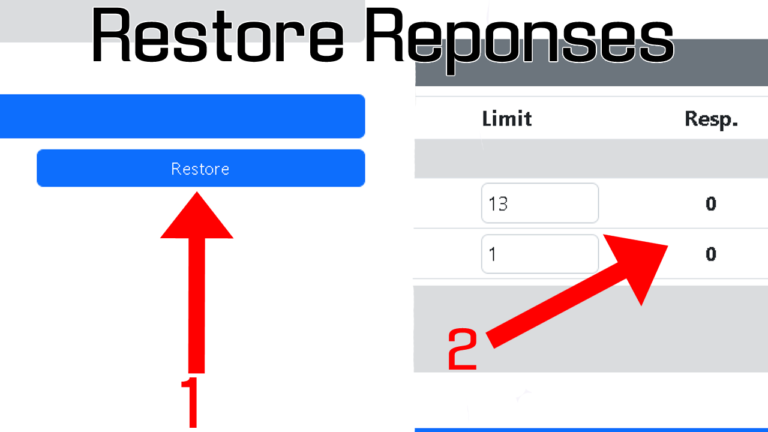
Step 9: Save Your Changes
- When you’re finished configuring settings, click “Save” in the Form Choice Limiter panel.
- Your response-limit settings will now remain active until you change or remove them.
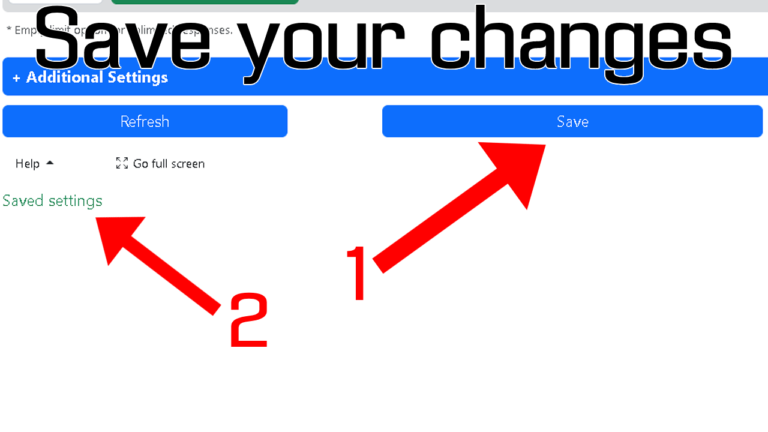
Step 10: Share Google Forms
- You can share your Google Form via a link or QR code.
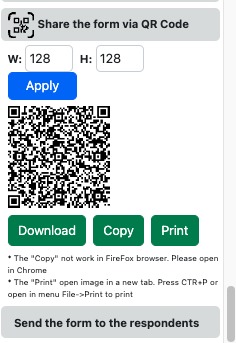
Important Notes choice limiter, limit, Choice Eliminator:
- Changing Option Labels
- If you edit the text of a multiple-choice option, its previously set limit will reset. You must reapply limits for the changed option if needed.
- Simultaneous Submissions
- If multiple people submit the form at the same time, there’s a slight chance they could select the same option even after it reaches the limit.
- YouTube links:
- Form Choice Limiter Features
Frequently Asked Questions
How to use Google Forms for event registration?
Create a new form, include relevant fields (name, email, etc.), and use Form Choice Limiter to cap attendance or workshop selections.How to use Google Forms for surveys?
Build your survey using various question types (multiple choice, dropdown, short answer). Use Form Choice Limiter to restrict how many times an option can be chosen, if needed.How to make a Google sign-up form?
Add fields for name and contact details. If you’re offering multiple sessions or slots, Form Choice Limiter ensures slots don’t exceed capacity.
